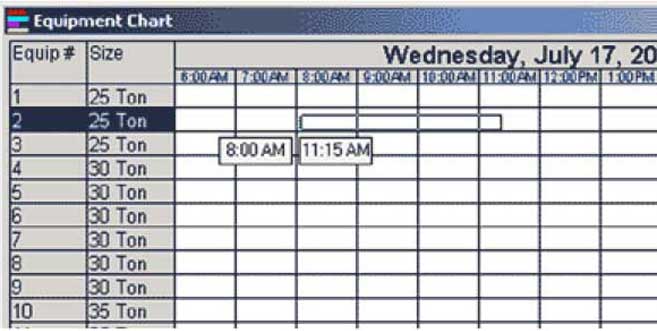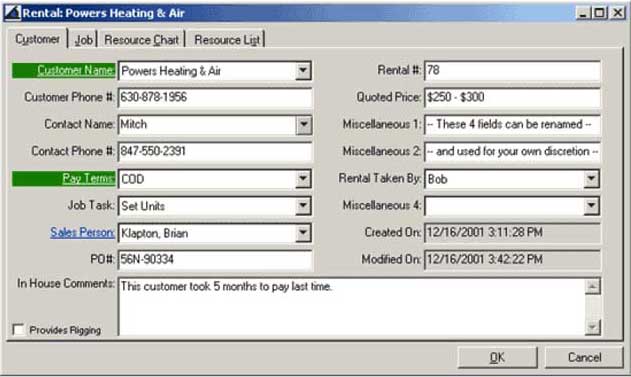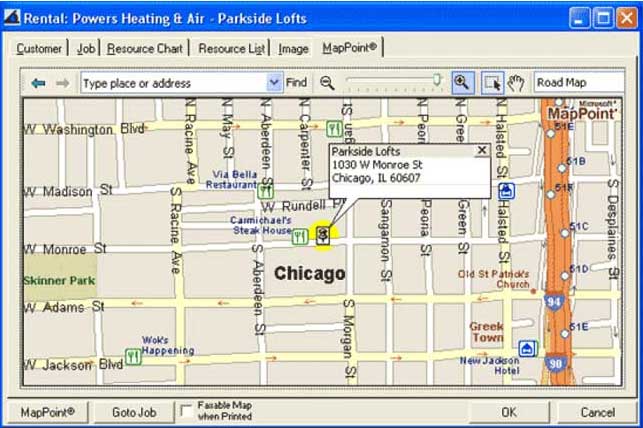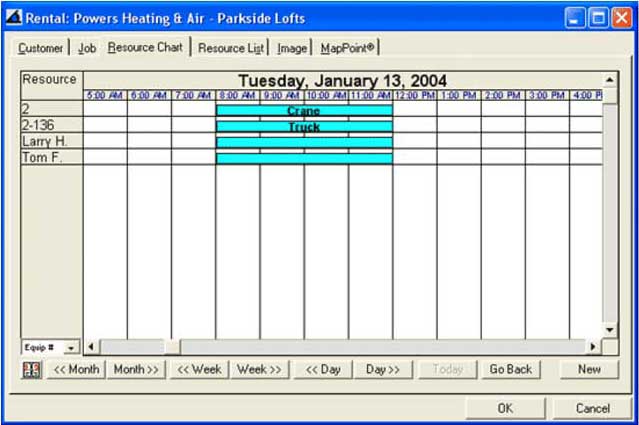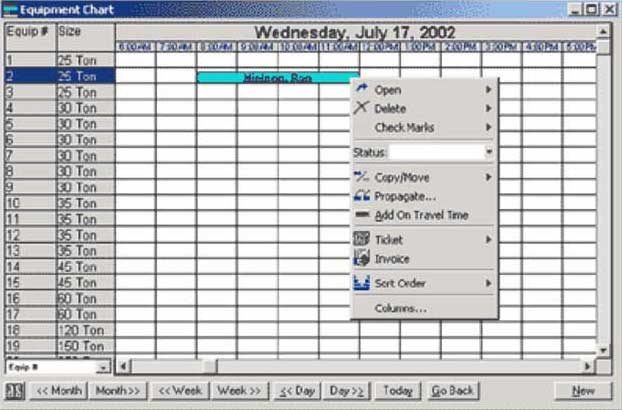Adding Jobs
Visual Dispatch® software makes it easy to schedule equipment and/or employess with simple, easy to use features. Below are some of the easy to use screen shots for adding new jobs.
| Step 1. Draw a bar on ChartLine the mouse up with a resource, click on a start time, drag a bar and release... This method applies to both the Equipment and Employee chart. |
| Step 2. Double-click the bar and enter the customer detailsThis is one of the methods for adding a job. You can also add a job by clicking the New button and filling in a work order. This can be done from the main Job list, Charts and Spreadsheet views. |
| Step 3. Just Click the Job Site TabClick the Job Site Tab, enter the specifics and click OK to save the work order.. |
| Easy to Use MapsIn the previous image above, you can click the MapQuest link to plot the job site on a map using the Internet, or you can click the MapPoint tab and plot the job site right on the work order form. With this map, you can perform all the same functions directly on this form that you can do using the MapPoint application. |
| Simple and Easy Resource ChartsIf you need to schedule more than one resource, click the Resource Chart tab and add as many as you need. Each resource can be a piece of equipment, employee, material, crew or anything from your inventory. You can also schedule each resource with their own start and finish times and dates. When it comes to complex scheduling, this tab can handle the most basic one-resource scenario to a complicated multiple-resource scenario. |
| Equipment Chart: Just Right-Click on BarAfter the job is saved, you can modify the time bar with the mouse or you can right-click on it for a list of options available, such as scheduling changes, operator tickets, invoicing and more. |